Tank Level
After registration in MQTT.one, Add topics you need to use, and back to account in iotBind.com in main menu Click on "MQTT Service"enter you mqtt.one email and password and Click "link" button,After successful linking Then you'll see all your Broker and topic data
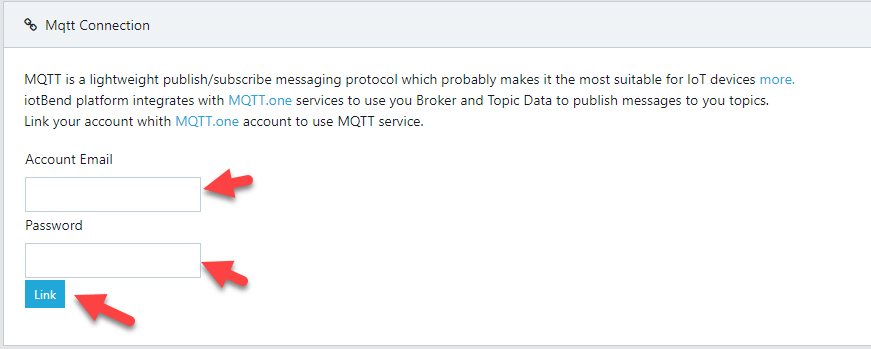
Now your account is ready to publish (messages) and subscribe (topic) by mqtt protocol
connect the device with iotBind by MQTT protocol:
- Broker Domian: Same Broker Domian in your MQTT.one account
- Port: Same Port in your MQTT.one account
- User: Same User in your MQTT.one account
- Password: Same Password in your MQTT.one account
- Client ID: iotbind-XXXXXXXXX
"Important! replace XXXXXXXX with device UniqueID"
publish data from Tank level sensor devices or application to iotBind platform:
After link your account with MQTT.one you will see the iotbind/tank/ Topics where you can publish data message to iotBind
publish Tank level data update from iotBind to any subscribes:
iotBind paltform can use any topic has permission to publishing a message by your MQTT.one account to Your Any subscribes that subscribe in the same topic After any update of the sensor data
if you need send mqtt data message After any update of the Tank level data go to Tank page and in the Tank device Click in "edit" icon to show the device Setting and enable the "MQTT" publish messages feature and Select the topic you want the iotBind platform to publish messages to
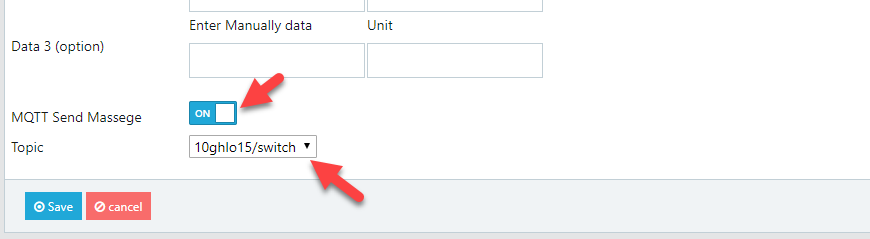 "You can manage your list topics from your MQTT.one account"
"You can manage your list topics from your MQTT.one account"
Sending and receiving data messages format:
Text Message format: json
Parameter
Value
Description
uid
UniqueID
Device UniqueID
Always use it When you want to send an update or get data
key Encrypted key
Device API secret key
Always use it When you want to send an update or get data
cmd
One of these:
"on"
"off"
"get"
"ping"
only use one of these commands when you send message to iotbind
"on" If you need to send on Command to Device Switch
"off" If you need to send off Command to Device Switch
"get" If you need get all device data frome iotBind platform
"ping" If you need send ping Command to iotBind platform to learn that the device is connected
Note: When the device is connected by MQTT protocol, the connection status will be updated directly by server
level numbers
Use it only for update Tank level
temperature numbers
(optional) Use it only for update Tank temperature
Examples:
After setup your device to contact the MQTT Broker and set publish to Tank Topics in iotBind Platform After any update , For Example:
if you need to send the update data by publish MQTT data message to iotBind platform, you need to send a txt json message to the special iotbind/tank/ topic show in your iotBind account>MQTT Service like:
{
"uid":"Device UniqueID",
"key":"Device API secret key",
"level":"Anything",
"temperature":"Anything"
}
if you need to get Tank data by publish MQTT message to iotBind platform, you need to send a txt json massege to the special iotbind/tank/ topic show in your iotBind account>MQTT Service like:
{
"uid":"Device UniqueID",
"key":"Device API secret key",
"cmd":"get"
}
iotBind platform publish a json data message to the same topic set on the device Edit page like:
{
"uid":"UniqueID",
"name":"DeviceName",
"type":"Water Level",
"cmd":"on",
"level":"67",
"level_unit":"%",
"temperature":"21",
"temperature_unit":"C"
}
cmd = "on" the Device is ON
cmd = "off" the Device is OFF
if you make switch With tank level sensor and you need to control it ,you can use mobile app to send the "on" or "off" request to the Device, your device get a txt json massege in the same topic devise subscribe like:
{
"uid":"UniqueID",
"name":"DeviceName",
"type":"Water Level",
"cmd":"on",
"level":"67",
"level_unit":"%",
"temperature":"21",
"temperature_unit":"C"
}
cmd = "on" the Device is ON
cmd = "off" the Device is OFF
if you need to send the "on" or "off" request by publish MQTT data message to iotBind platform, you need to send a txt json data message to the special iotbind/tank/ topic show in your iotBind account>MQTT Service like:
{
"uid":"UniqueID",
"key":"Device API secret key",
"cmd":"on"
}
cmd = "on" the Device is ON
cmd = "off" the Device is OFF
You can send and update all data together like:
{
"uid":"UniqueID",
"key":"Device API secret key",
"cmd":"on",
"level":"67",
"temperature":"21"
}
cmd = "on" the Device is ON
cmd = "off" the Device is OFF
If you want send ping Command to iotBind platform to learn that the device is connected by publish MQTT message to iotBind platform, you need to send a txt json massege to the special iotbind/tank/ topic show in your iotBind account>MQTT Service like:
{
"uid":"Device UniqueID",
"key":"Device API secret key",
"cmd":"ping"
}
Note: When the device is connected by MQTT protocol, the connection status will be updated directly by server
need code ?
You can download and use the code and modify it for your project
in main menu Click on "MQTT Service"
enter you mqtt.one email and password and Click "link" button,After successful linking Then you'll see all your Broker and topic data
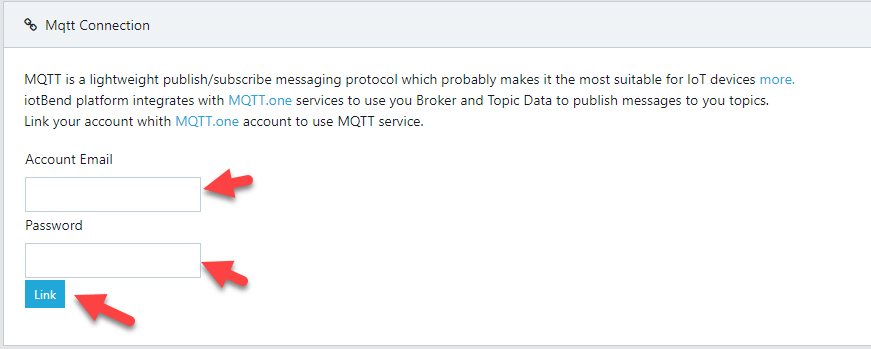
Now your account is ready to publish (messages) and subscribe (topic) by mqtt protocol
connect the device with iotBind by MQTT protocol:
- Broker Domian: Same Broker Domian in your MQTT.one account
- Port: Same Port in your MQTT.one account
- User: Same User in your MQTT.one account
- Password: Same Password in your MQTT.one account
- Client ID: iotbind-XXXXXXXXX
"Important! replace XXXXXXXX with device UniqueID"
"Important! replace XXXXXXXX with device UniqueID"
publish data from Tank level sensor devices or application to iotBind platform:
After link your account with MQTT.one you will see the iotbind/tank/ Topics where you can publish data message to iotBind
publish Tank level data update from iotBind to any subscribes:
iotBind paltform can use any topic has permission to publishing a message by your MQTT.one account to Your Any subscribes that subscribe in the same topic After any update of the sensor data
if you need send mqtt data message After any update of the Tank level data go to Tank page and in the Tank device Click in "edit" icon to show the device Setting and enable the "MQTT" publish messages feature and Select the topic you want the iotBind platform to publish messages to
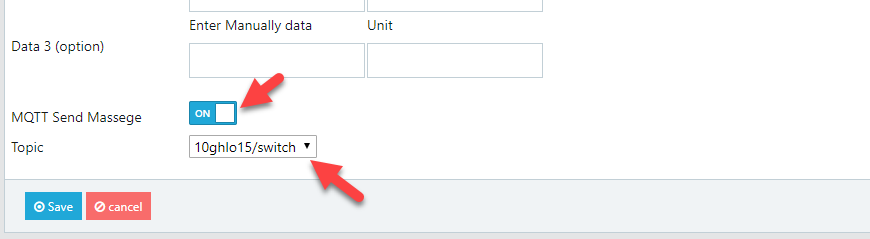
"You can manage your list topics from your MQTT.one account"
Sending and receiving data messages format:
Text Message format: json
| Parameter | Value | Description |
|---|---|---|
| uid | UniqueID | Device UniqueID Always use it When you want to send an update or get data |
| key | Encrypted key
| Device API secret key
Always use it When you want to send an update or get data |
| cmd |
One of these: "on" "off" "get" "ping" |
only use one of these commands when you send message to iotbind
"on" If you need to send on Command to Device Switch "off" If you need to send off Command to Device Switch "get" If you need get all device data frome iotBind platform "ping" If you need send ping Command to iotBind platform to learn that the device is connected Note: When the device is connected by MQTT protocol, the connection status will be updated directly by server |
| level | numbers
| Use it only for update Tank level
|
| temperature | numbers
| (optional) Use it only for update Tank temperature |
Examples:
After setup your device to contact the MQTT Broker and set publish to Tank Topics in iotBind Platform After any update , For Example:
cmd = "on" the Device is ON
cmd = "off" the Device is OFF
cmd = "on" the Device is ON
cmd = "off" the Device is OFF
cmd = "on" the Device is ON
cmd = "off" the Device is OFF
cmd = "on" the Device is ON
cmd = "off" the Device is OFF
After setup your device to contact the MQTT Broker and set publish to Tank Topics in iotBind Platform After any update , For Example:
if you need to send the update data by publish MQTT data message to iotBind platform, you need to send a txt json message to the special iotbind/tank/ topic show in your iotBind account>MQTT Service like:
{
"uid":"Device UniqueID",
"key":"Device API secret key",
"level":"Anything",
"temperature":"Anything"
}if you need to get Tank data by publish MQTT message to iotBind platform, you need to send a txt json massege to the special iotbind/tank/ topic show in your iotBind account>MQTT Service like:
{
"uid":"Device UniqueID",
"key":"Device API secret key",
"cmd":"get"
}iotBind platform publish a json data message to the same topic set on the device Edit page like:
{
"uid":"UniqueID",
"name":"DeviceName",
"type":"Water Level",
"cmd":"on",
"level":"67",
"level_unit":"%",
"temperature":"21",
"temperature_unit":"C"
}cmd = "on" the Device is ON
cmd = "off" the Device is OFF
if you make switch With tank level sensor and you need to control it ,you can use mobile app to send the "on" or "off" request to the Device, your device get a txt json massege in the same topic devise subscribe like:
{
"uid":"UniqueID",
"name":"DeviceName",
"type":"Water Level",
"cmd":"on",
"level":"67",
"level_unit":"%",
"temperature":"21",
"temperature_unit":"C"
}cmd = "on" the Device is ON
cmd = "off" the Device is OFF
if you need to send the "on" or "off" request by publish MQTT data message to iotBind platform, you need to send a txt json data message to the special iotbind/tank/ topic show in your iotBind account>MQTT Service like:
{
"uid":"UniqueID",
"key":"Device API secret key",
"cmd":"on"
}cmd = "on" the Device is ON
cmd = "off" the Device is OFF
You can send and update all data together like:
{
"uid":"UniqueID",
"key":"Device API secret key",
"cmd":"on",
"level":"67",
"temperature":"21"
}cmd = "on" the Device is ON
cmd = "off" the Device is OFF
If you want send ping Command to iotBind platform to learn that the device is connected by publish MQTT message to iotBind platform, you need to send a txt json massege to the special iotbind/tank/ topic show in your iotBind account>MQTT Service like:
{
"uid":"Device UniqueID",
"key":"Device API secret key",
"cmd":"ping"
}Note: When the device is connected by MQTT protocol, the connection status will be updated directly by server